In this comprehensive review, I take a closer look at the Flydigi APEX 4 Elite Gaming Controller from the perspective of a casual gamer. Join me as I unbox, test, and explore its unique features, all while sharing my honest impressions and experiences.
Table of Contents
- 🌟 Intro
- 📦 Unboxing (and Talking)
- 📖 User Manual
- 🔍 Close-up Look Around
- 🔧 Removing Faceplate (Talk)
- 🔌 Charging (with Adapter)
- 🌐 Chinese to English
- 📱 Testing on iPad
- 🎮 Bluetooth Lag in Games?
- 🕹️ Gamepad Tester (vs Others)
- 🔌 Wireless Dongle
- 💻 On Steam & Windows
- 🌈 Neon Color Show Controller
- 🚀 Flydigi Space Station
- 🎮 Adaptive Trigger Games
- 🖼️ GIF Changing
- 🔄 Updating Controller
- 💻 Desktop Games
- 🔊 Vibration Not as Powerful
🌟 Intro
Welcome to the exciting world of the Flydigi APEX 4 Elite Gaming Controller! In this section, we're diving into the unboxing experience, where every detail matters. The anticipation builds as you peel back the layers of packaging, revealing a controller that promises to elevate your gaming experience.
📦 Unboxing (and Talking)
Upon opening the box, you’re greeted with the sleek design of the Flydigi APEX 4. It’s more than just a controller; it’s a piece of technology crafted for gamers who appreciate innovation. The packaging itself is a testament to the quality inside. There’s no plastic back cover, which means you’ll want to be cautious about dust settling in.

As I explore what’s included, I notice the USB-C to USB-A cable, which is braided and feels premium. However, I can't help but express my concerns about the dongle—it feels a bit cheap. Let’s hope it holds up over time!
📖 User Manual
The user manual is like a treasure map for unlocking the potential of this controller. It’s essential to familiarize yourself with it, especially when it comes to the unique features that Flydigi offers. There’s a lot to unpack, including creative options for personalizing your controller with a logo or signature under the see-through plastic.
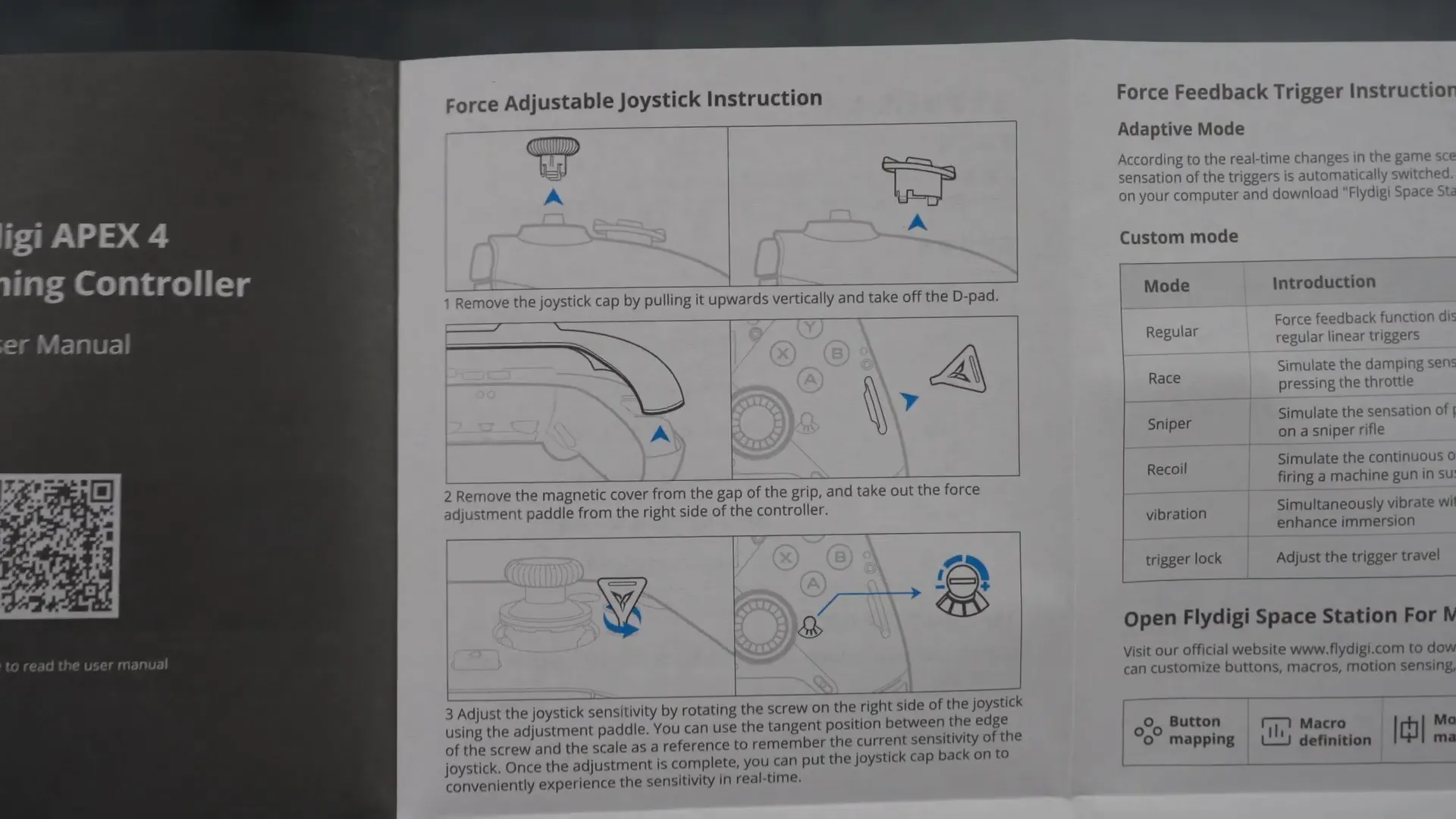
Reading through the manual, I find it’s designed to be straightforward. If you’re like me and enjoy taking the time to understand your gadgets, this manual will be your best friend. It’s not just about how to use the controller; it’s about maximizing your gaming experience.
🔍 Close-up Look Around
Let’s take a closer look at the design and features of the Flydigi APEX 4. The see-through plastic gives it a distinctive look, setting it apart from other controllers. The joystick bounce back is something I’ve never experienced before—it's a refreshing change.

The ABXY buttons are clicky, providing satisfying feedback with each press. The directional pad feels just as responsive, making it a joy to navigate through menus. However, the shoulder buttons leave a bit to be desired, feeling a tad mushy. This is something I’ll keep an eye on during gameplay.
🔧 Removing Faceplate (Talk)
Now, let’s tackle the process of removing the faceplate. It’s a bit of a learning curve, but once you get the hang of it, it’s quite straightforward. Start by taking off the thumbsticks and the D-pad. The reinforcement ring is a thoughtful design choice, ensuring durability.

As I pull off the faceplate, I’m greeted with a view of the magnets that hold everything in place. It’s a clever design, preventing any accidental slippage. The main body feels solid, especially compared to the shoulder buttons, which seem to be made from a different quality of plastic.
🔌 Charging (with Adapter)
Charging the Flydigi APEX 4 is a breeze thanks to the quick adapter system. This small piece connects to the USB-C port, allowing for rapid charging. The first time you plug it in, a charging icon appears, giving you a visual cue that it’s working.
Once fully charged, the controller displays a “charged” notification, letting you know it’s ready to go. It’s a small feature, but one that adds to the overall user experience. I appreciate the thought that went into making charging as seamless as possible.
🌐 Chinese to English
Switching the language from Chinese to English may seem daunting, but it’s quite simple. Just press the home button, scroll to the gear icon, and select the appropriate option in the settings. It’s all about making the controller accessible for everyone.

This thoughtful design ensures that language barriers don’t hinder your gaming experience. With just a few taps, you’re set to explore all the features the Flydigi APEX 4 has to offer, and I’m excited to dive into the gameplay!
📱 Testing on iPad
Testing the Flydigi APEX 4 on an iPad was quite an experience! First, I connected the controller via Bluetooth, ensuring it was powered on and recognized. The initial setup was smooth, and switching the language to English was a breeze—just a few taps and I was ready to dive into gaming.

Once connected, I jumped into a racing game. Using the trigger for acceleration felt different compared to other controllers. I noticed that while there wasn’t any forced feedback, the vibrations when driving off-track were noticeable. It’s not intense, but it gets the job done, adding a layer of immersion.

🎮 Bluetooth Lag in Games?
Now, let’s talk about the potential Bluetooth lag. In fast-paced games, even a slight delay can impact performance. I had my doubts, especially since I’ve experienced lag with other controllers in the past.

During my testing, I observed that the Flydigi APEX 4 performed admirably. In scenarios where continuous character movement was essential, any lag was minimal. It was refreshing to see how well it handled the connection, especially compared to my previous experience with the Goly Kit King Kong 3 Max.

🕹️ Gamepad Tester (vs Others)
To get a better sense of the controller's performance, I decided to use a Gamepad Tester website. This tool allows you to test buttons, triggers, and joystick movements. The results were quite revealing.
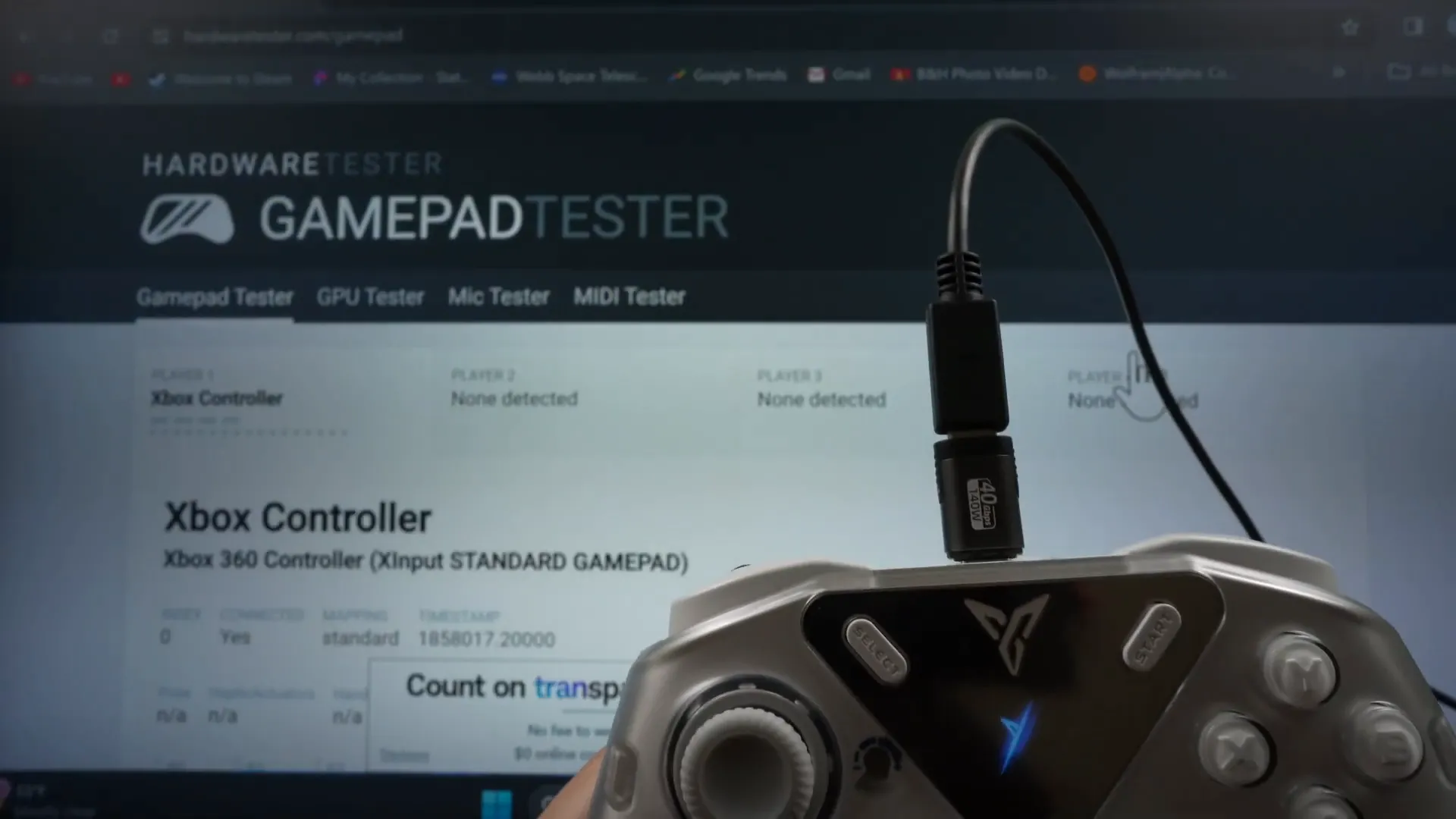
The controller was detected as an Xbox 360 controller, which is a standard for many games. I found the triggers to be pressure-sensitive, meaning they registered varying levels of pressure rather than simply on or off. This feature enhances gameplay, especially in racing and shooting games.
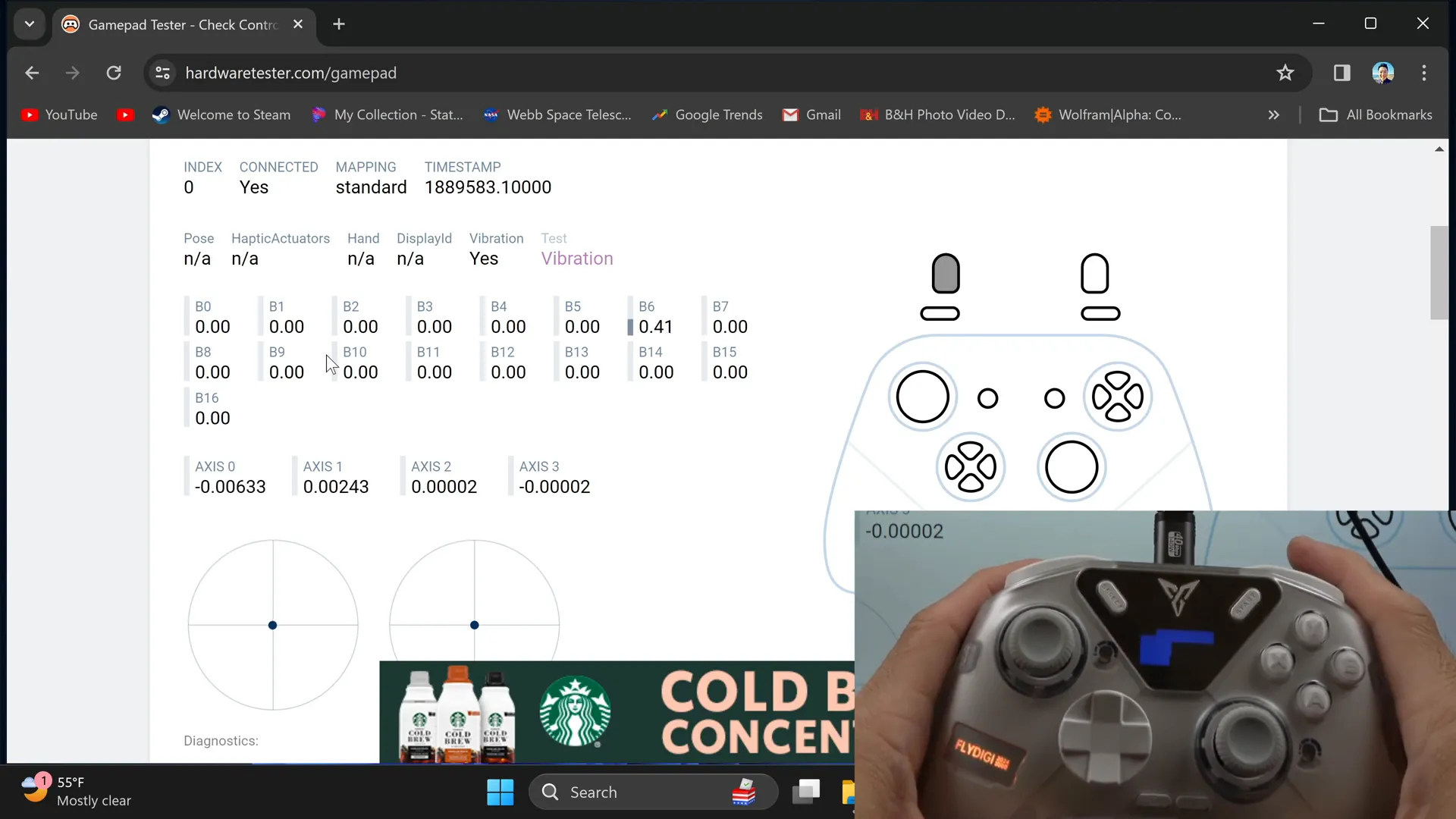
🔌 Wireless Dongle
Next up was testing the wireless dongle. I have to admit, I wasn't a fan of its white color—it stands out a bit too much for my liking. However, I was curious about its performance.

After connecting it, the dongle recognized the controller without any issues. It was responsive, which is crucial for an uninterrupted gaming experience. I was pleased to see that it worked seamlessly across various platforms, including Steam.
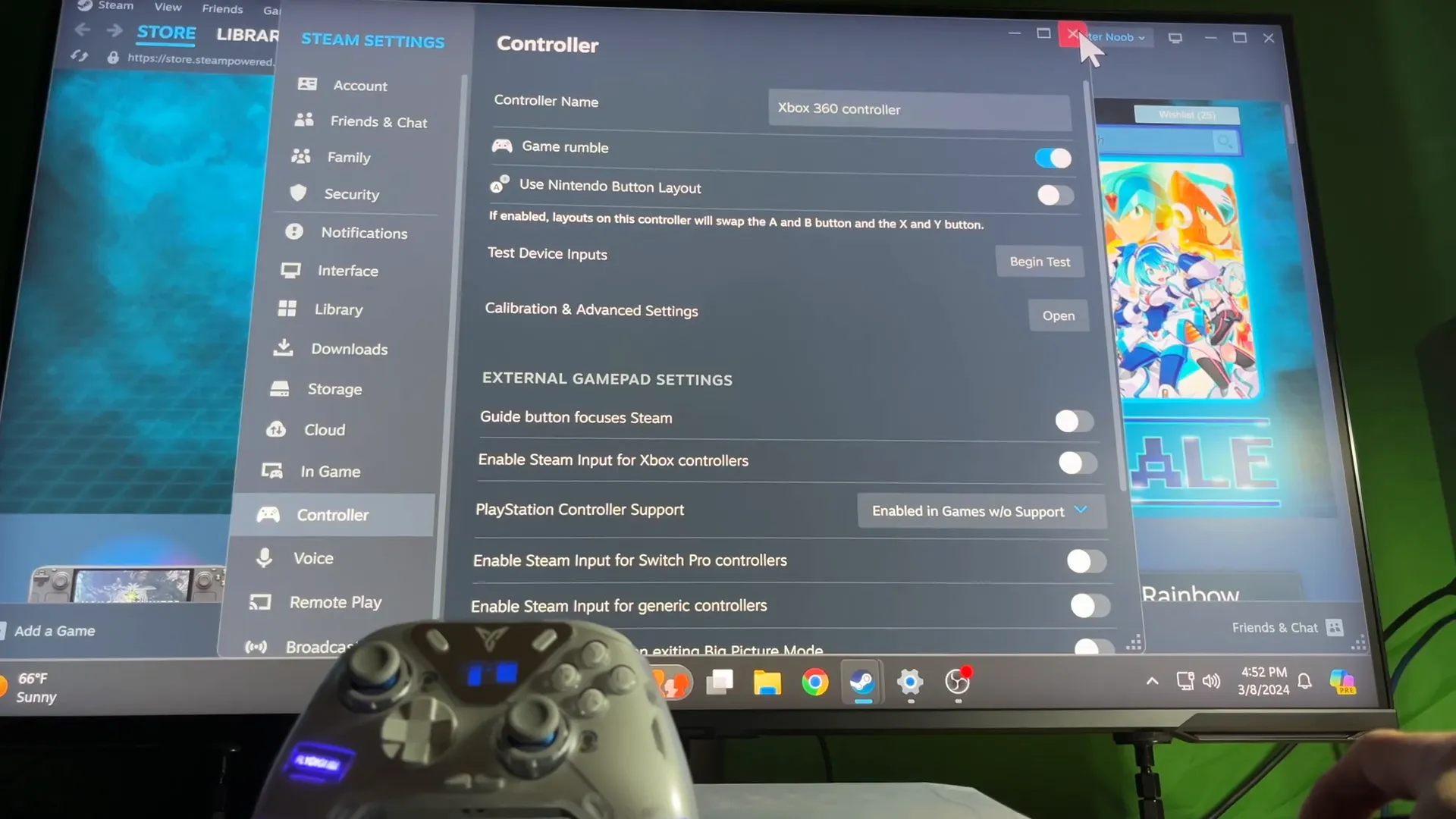
💻 On Steam & Windows
On Steam, the Flydigi APEX 4 was recognized as an Xbox 360 controller, which is a common sight for gamers. This compatibility is a significant advantage, as it means you can jump into your favorite games without additional setup.
In Windows settings, it appeared as Flydigi Vader 3, showcasing its versatility. The controller's lights changed during gameplay, which added a fun visual element. It’s these small details that enhance the overall experience.

🌈 Neon Color Show Controller
One of the standout features of the Flydigi APEX 4 is the customizable neon colors. The interactive screen allows you to change the GIFs and colors, making your controller truly unique. I found it exciting to experiment with different designs!
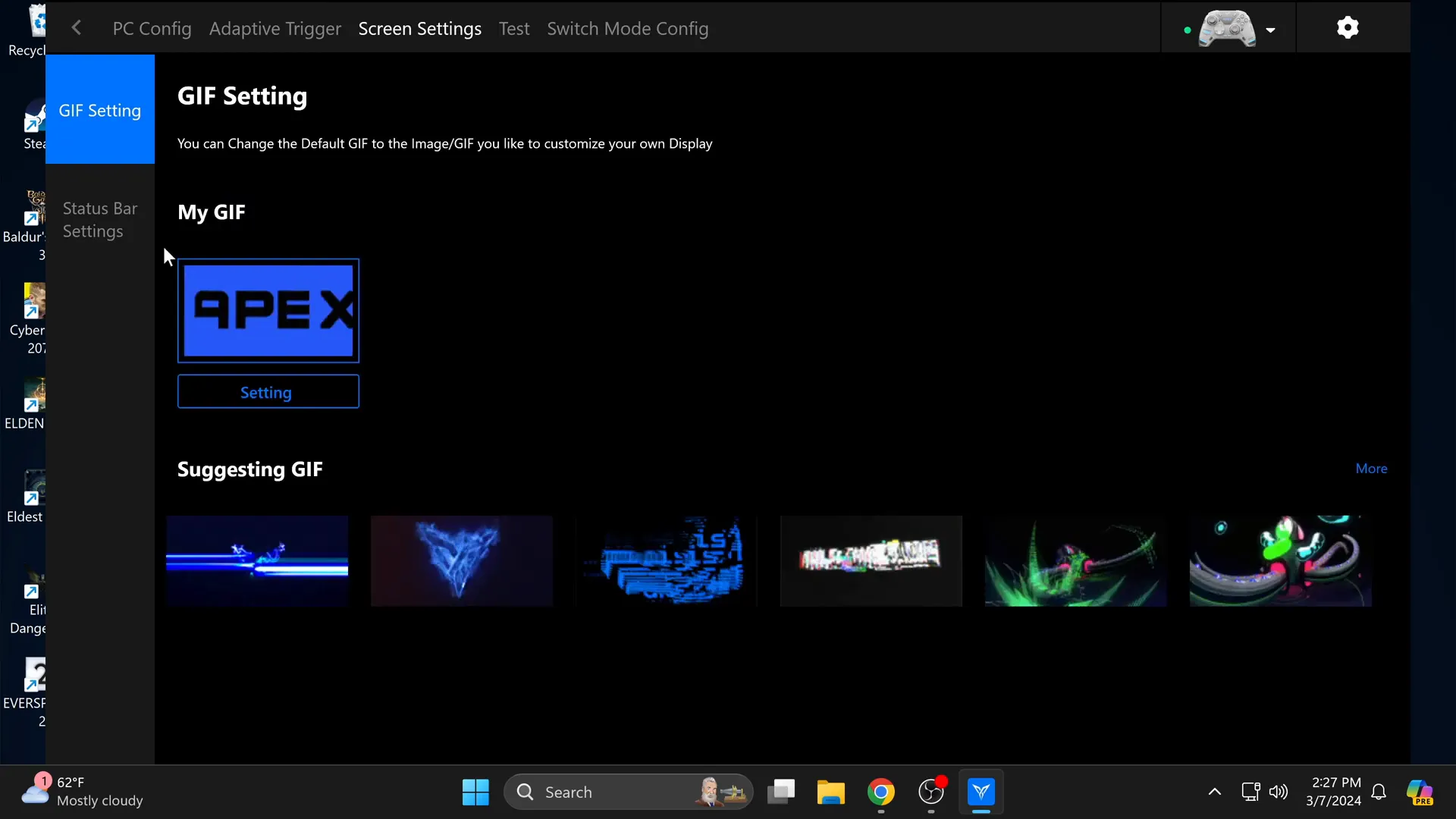
Setting up the GIFs was straightforward, but you need to be wired to upload them. I tried out a few options, including a whimsical pony design, which added a personal touch to the controller.

🚀 Flydigi Space Station
Finally, let’s explore the Flydigi Space Station app. This is where you can configure various settings for the controller. It can feel a bit overwhelming at first, but the potential it offers is impressive.

The app allows you to customize triggers for different modes—general, sniper, racing, and more. It’s a fantastic feature for gamers looking to enhance their gameplay across various genres.
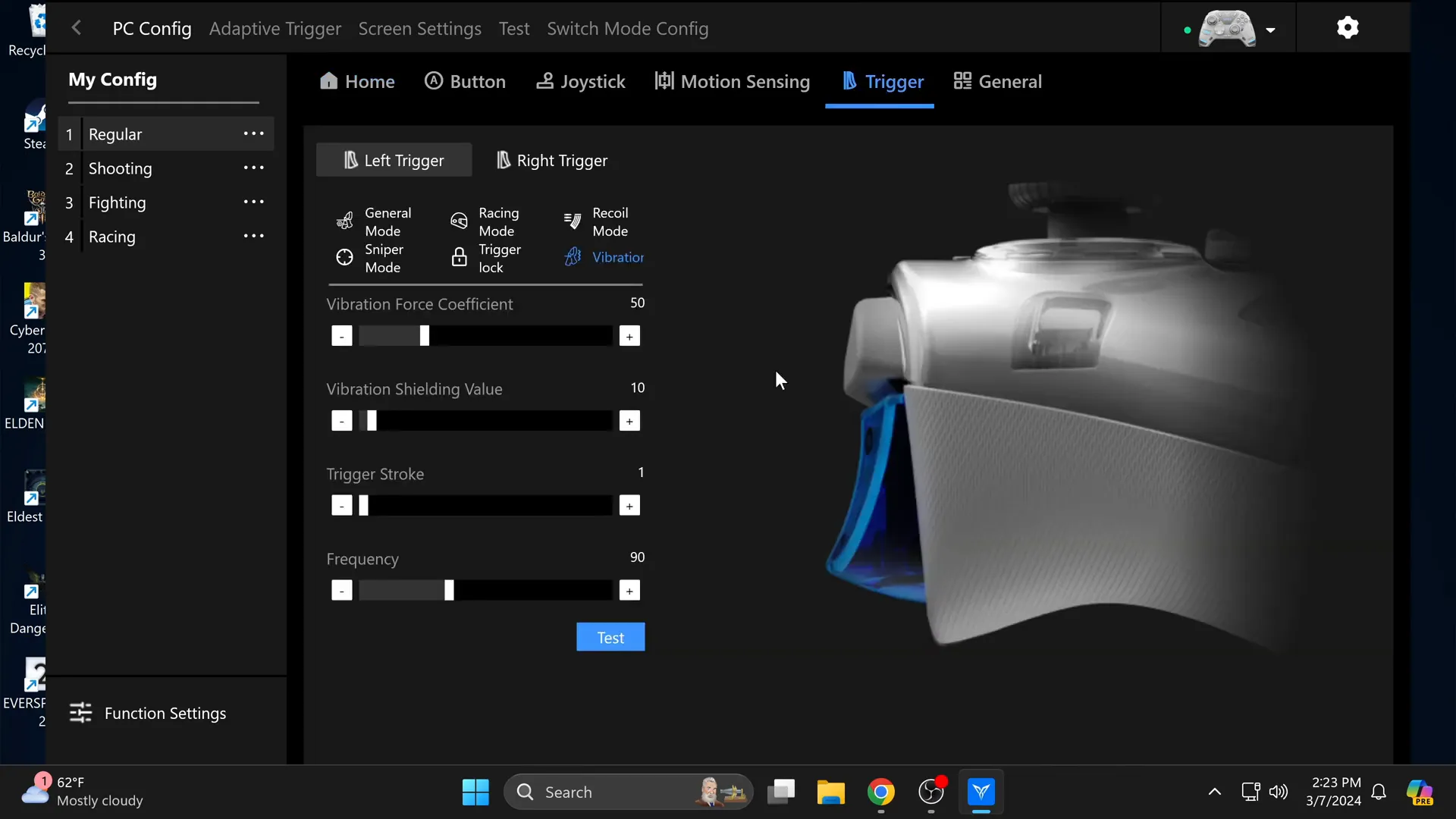
By connecting the controller to the app, you can access updates and fine-tune settings to suit your playstyle. I recommend taking some time to explore the options available; there’s a lot to unpack!
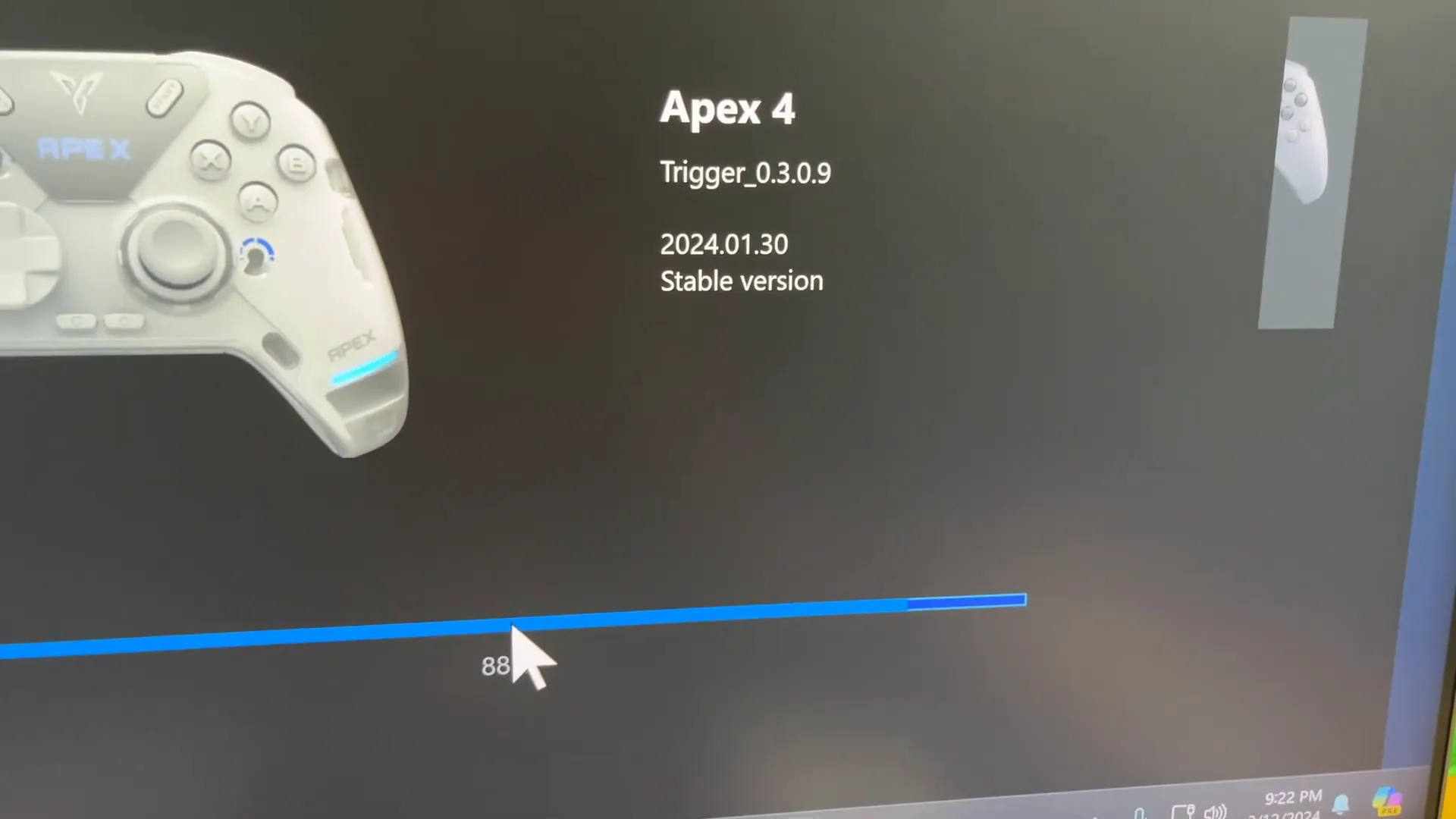
🎮 Adaptive Trigger Games
The adaptive trigger feature is a game-changer. It allows the controller to simulate different in-game experiences, enhancing immersion. As I tested various games, I found that the triggers could provide a unique feedback sensation that adjusts based on the context of gameplay.
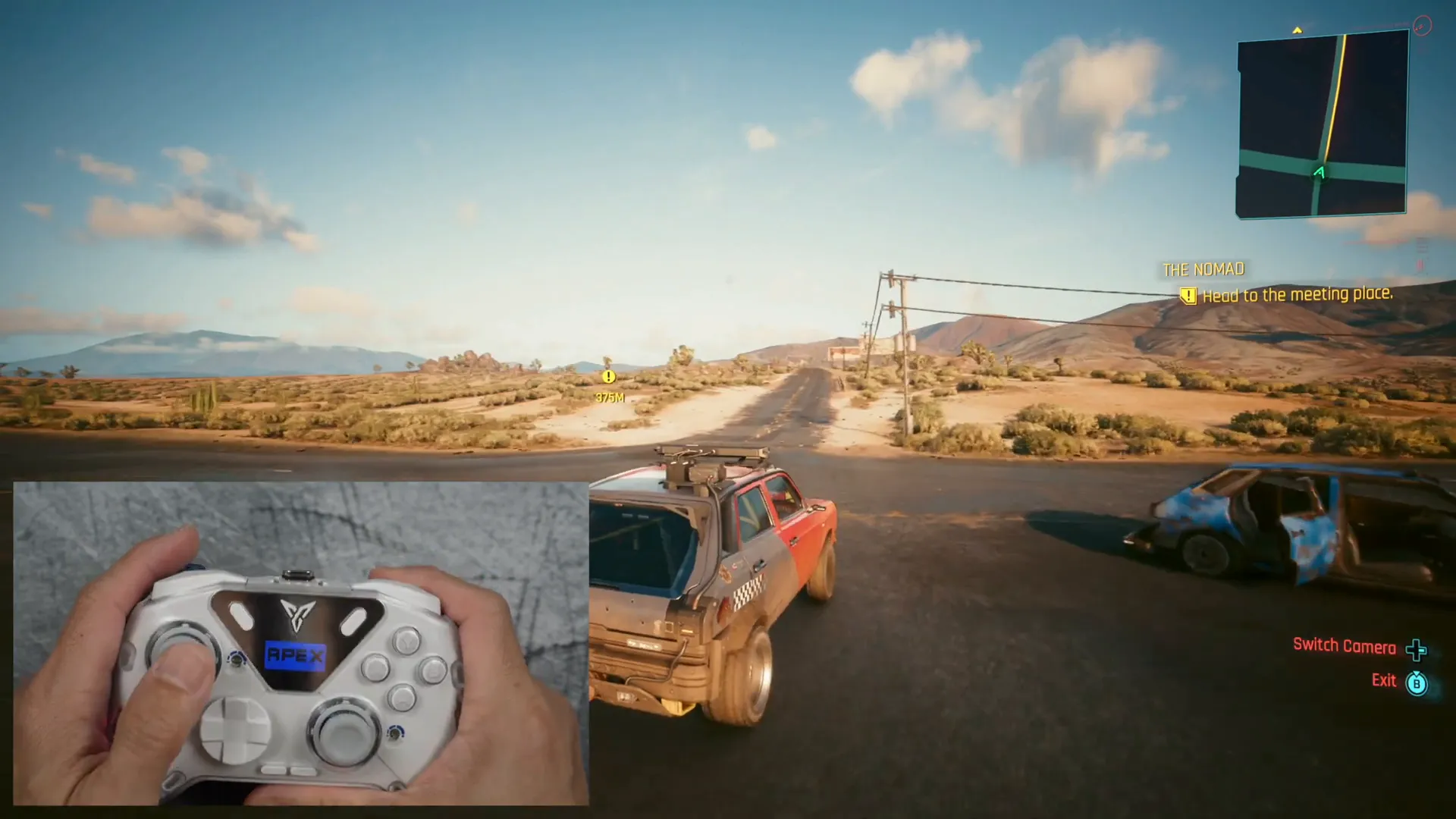
For instance, in racing games, pressing the trigger to accelerate felt more realistic. The resistance changed based on speed and terrain, making me feel like I was truly in control. This adds a thrilling layer to gameplay, particularly in high-stakes scenarios.

However, the effectiveness of the adaptive triggers can vary from game to game. While I found it enjoyable in racing titles, I was curious to see how it performed in other genres. It’s essential to explore this feature across different game types to fully appreciate its potential.
🖼️ GIF Changing
Customizing the GIF on the Flydigi APEX 4 is a fun way to personalize your controller. The interactive screen allows you to upload GIFs, making your gaming experience feel more unique. However, keep in mind that you need to connect the controller via a wired connection to upload your designs.

The process is straightforward, but patience is key. Once the GIF is uploaded, it adds a personal touch that can make your controller stand out. I experimented with a few designs, including a whimsical pony, and found it a delightful way to express myself while gaming.
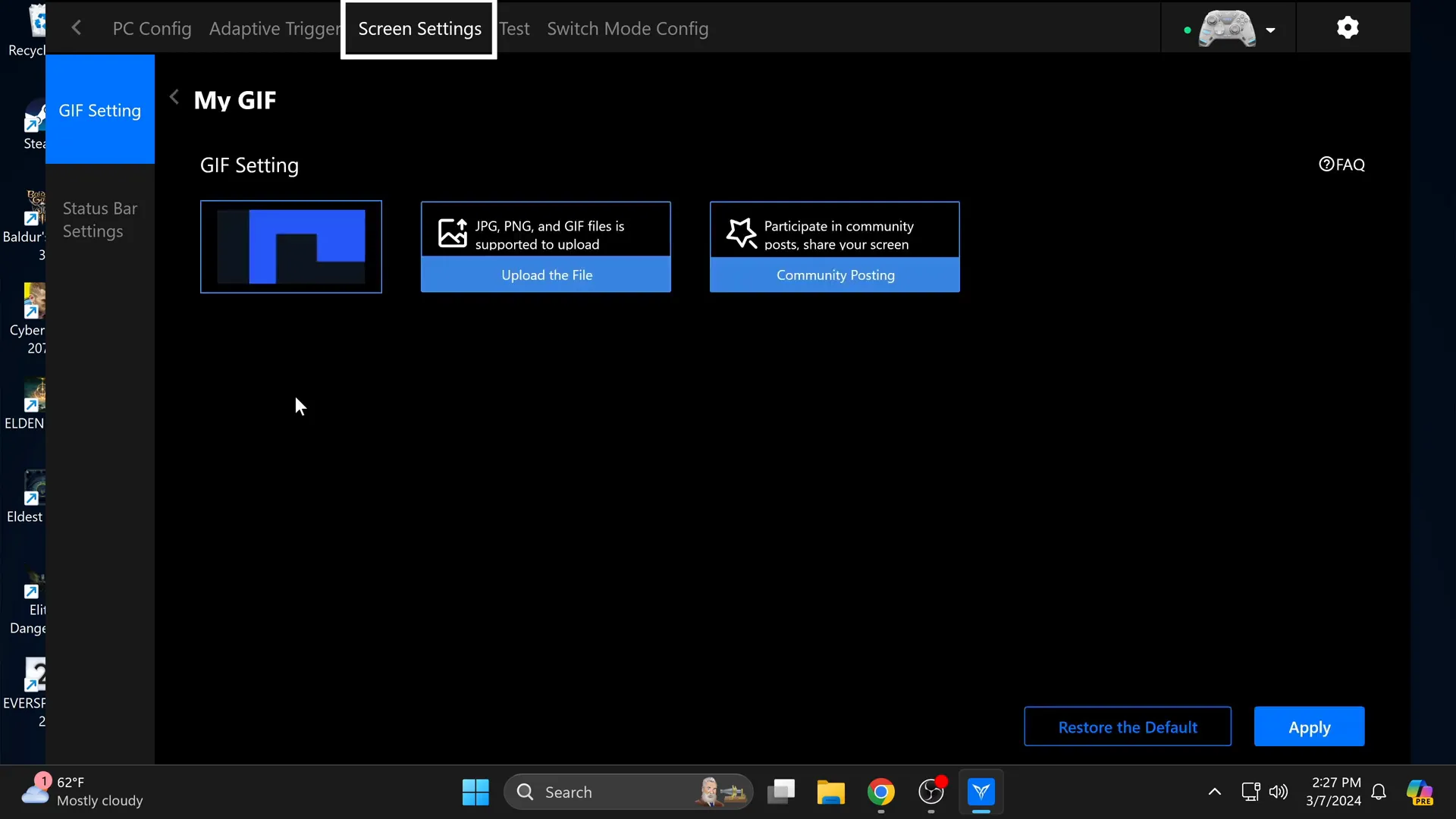
While the customization options may seem minor, they contribute to the overall enjoyment of using the controller. It’s these little touches that can elevate your gaming experience, making it feel uniquely yours.
🔄 Updating Controller
Keeping the Flydigi APEX 4 updated is crucial for optimal performance. The Flydigi Space Station app is your go-to tool for this. By connecting the controller via USB, you can easily access updates and new features.
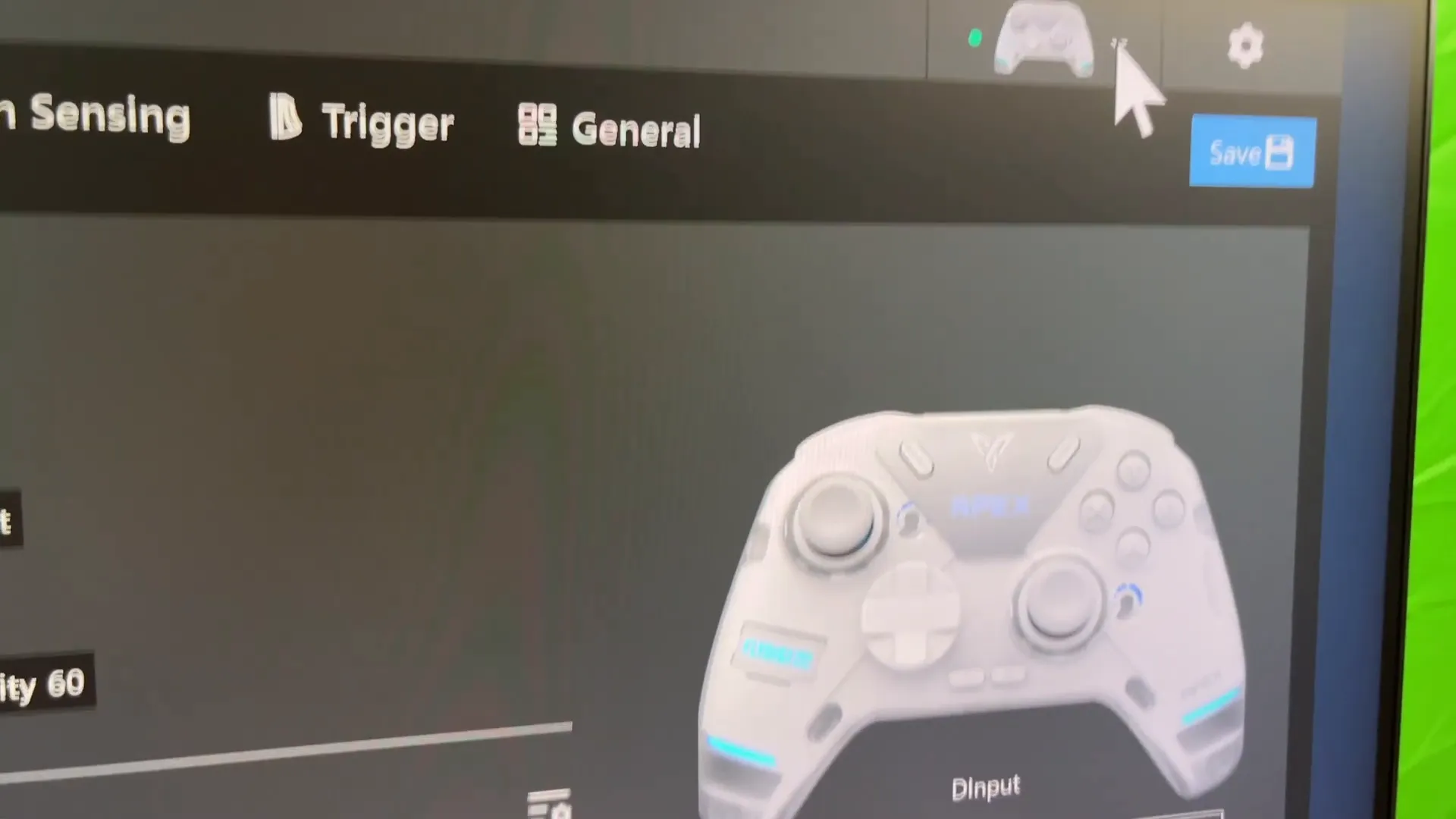
During my update process, I found it relatively simple. The app provides clear instructions, ensuring you’re always running the latest version. Regular updates can improve functionality and fix any bugs, enhancing your overall gaming experience.
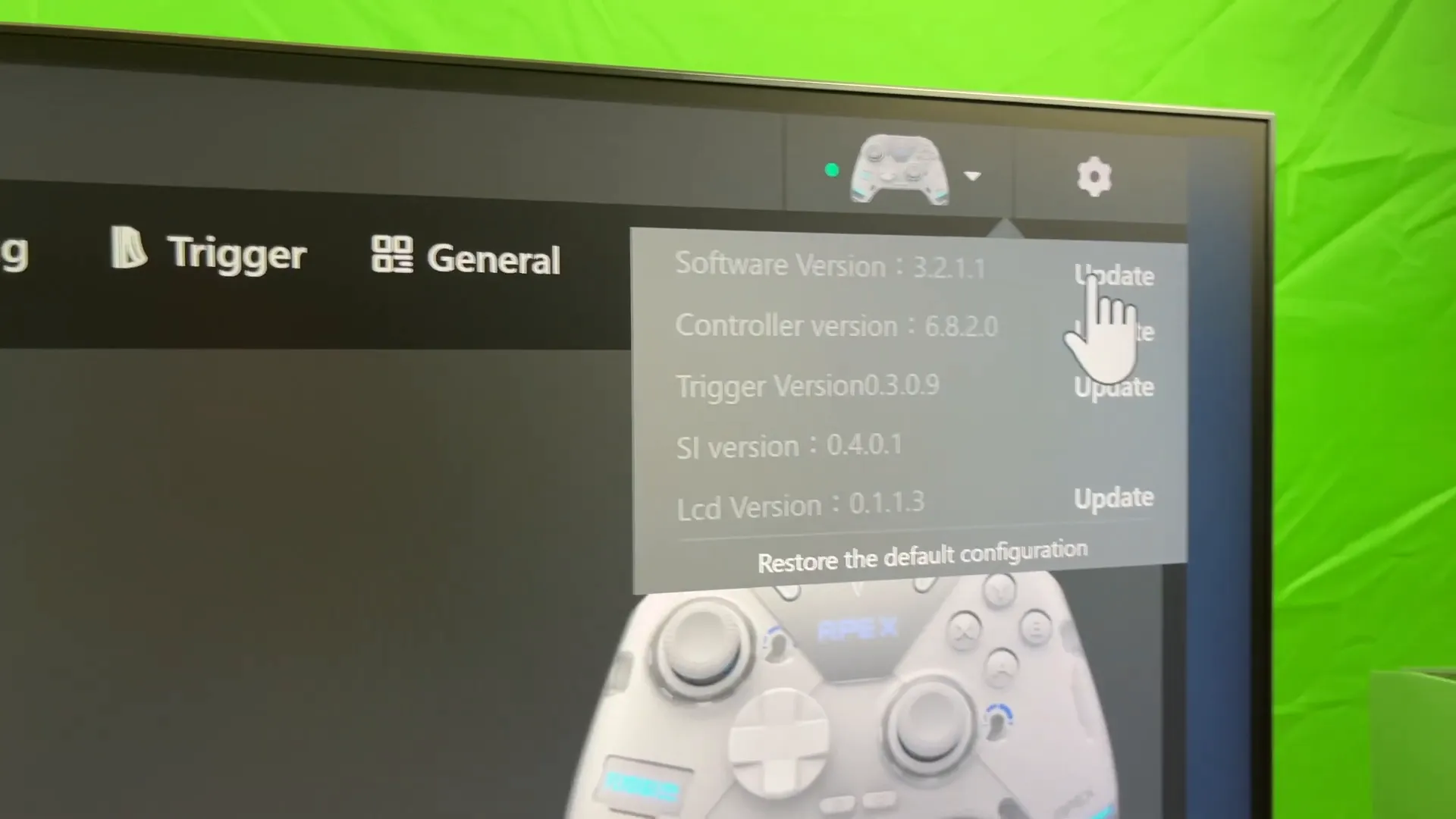
Moreover, the app allows you to tweak various settings, from sensitivity adjustments to custom profiles for different games. This flexibility can significantly enhance gameplay, especially if you like to switch between genres.
💻 Desktop Games
When it comes to desktop gaming, the Flydigi APEX 4 shines. I tested it extensively on Steam and found that it was recognized as an Xbox 360 controller, which is a significant advantage for gamers. This compatibility means you can jump right into your favorite titles without any extra setup.
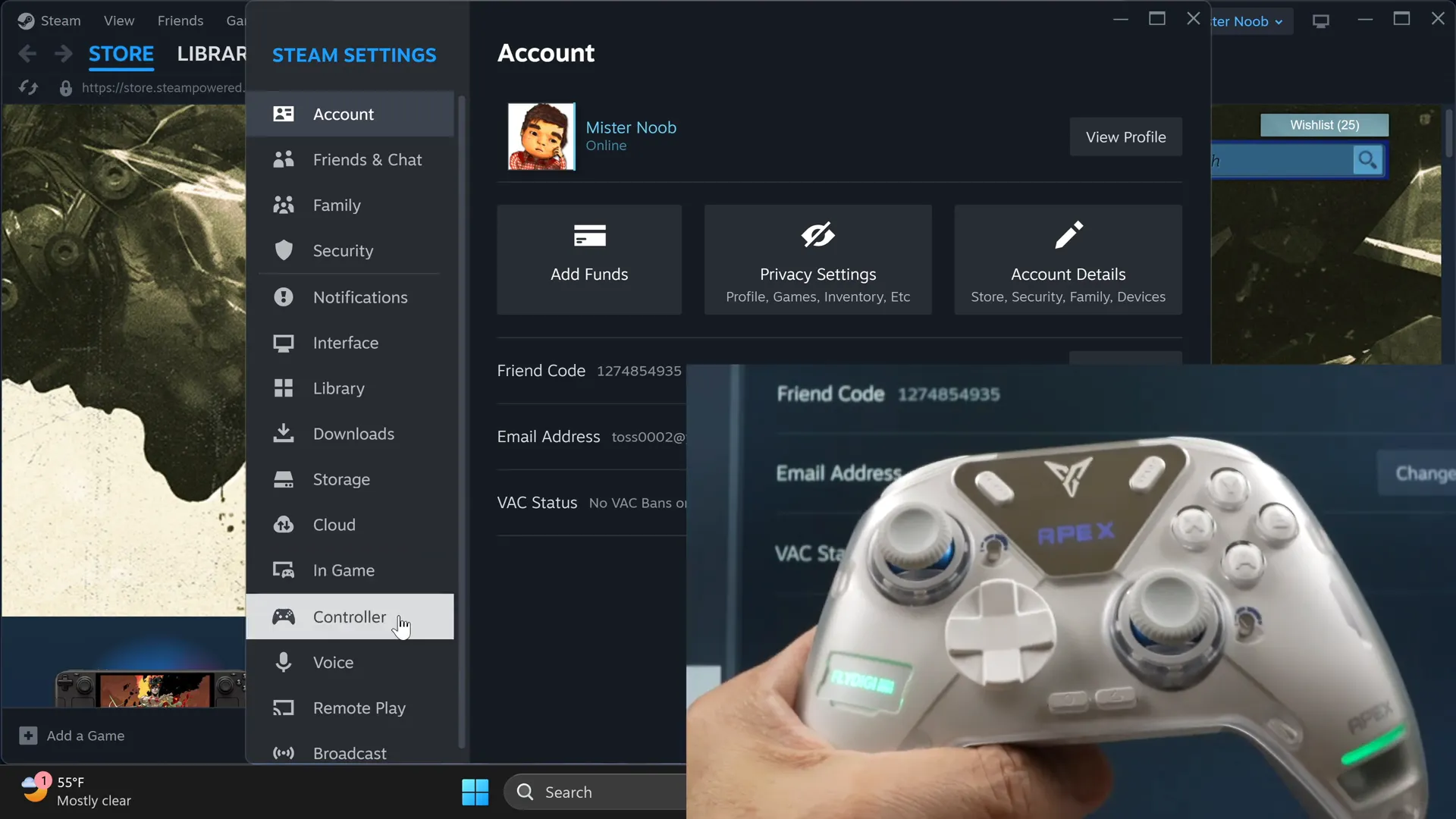
The controller’s lights change during gameplay, adding a fun visual element. It's a small detail, but it enhances the overall aesthetic and adds a layer of engagement while you’re gaming. I appreciate how the controller seamlessly integrates into the gaming environment.

However, I did notice that while playing some desktop games, the feedback wasn’t as intense as I expected. It felt more subdued compared to other controllers I’ve used. This might be something to consider if you prefer a more immersive feedback experience.
🔊 Vibration Not as Powerful
One area where the Flydigi APEX 4 could improve is the vibration feature. While it does provide feedback, it’s not as powerful as some competitors. In intense scenarios, I found that the vibrations didn’t quite match the excitement of the gameplay.
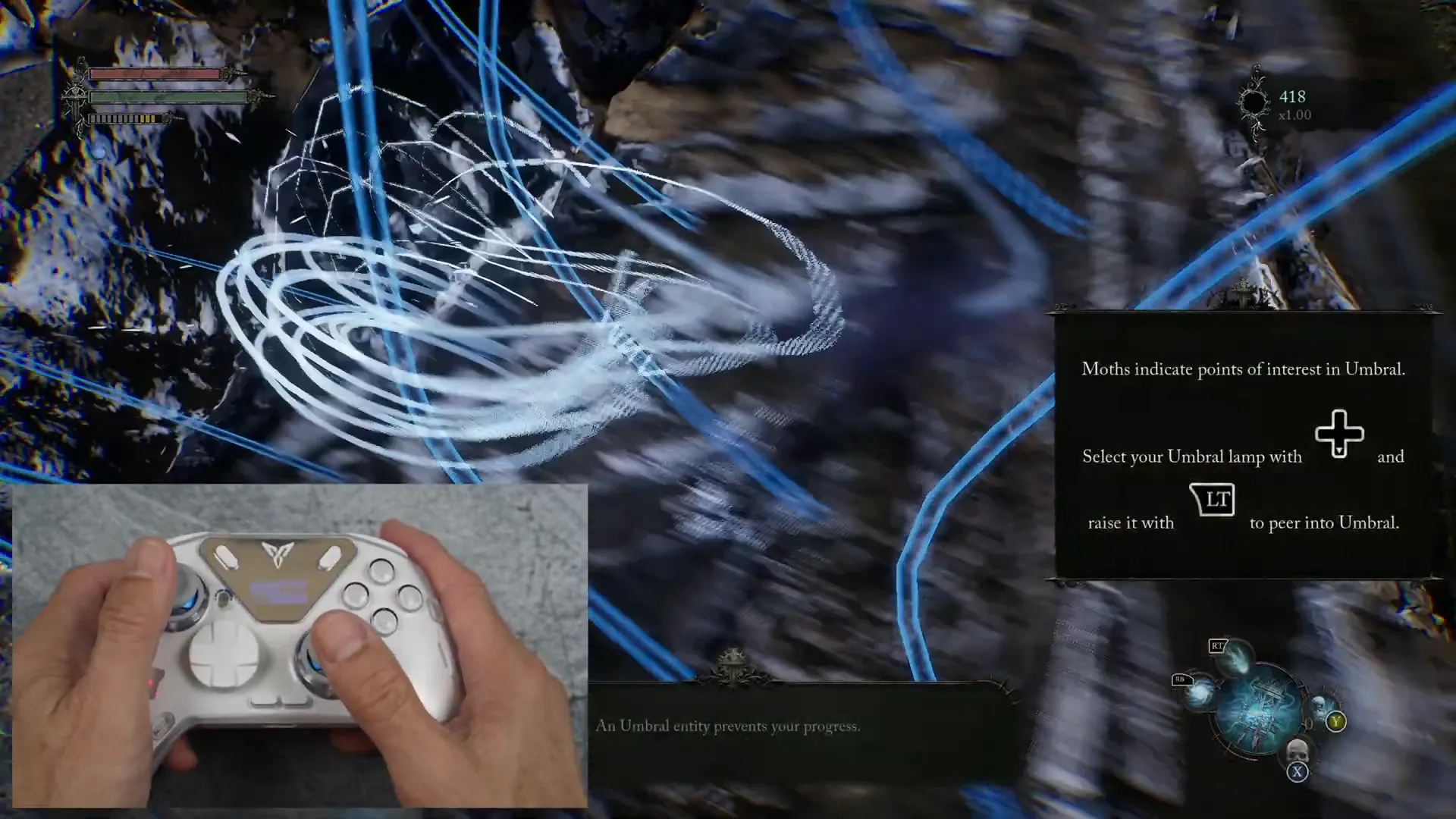
For instance, during high-speed racing or action-packed scenes, I expected a more robust response. The vibrations felt a bit muted, which could detract from the immersive experience. It’s worth noting for those who prioritize strong feedback in their gaming.
Overall, while the controller has numerous strengths, the vibration feature is an area that could benefit from enhancement. A more powerful vibration response would significantly elevate the gaming experience, making it feel more engaging.




Leave a comment
This site is protected by hCaptcha and the hCaptcha Privacy Policy and Terms of Service apply.